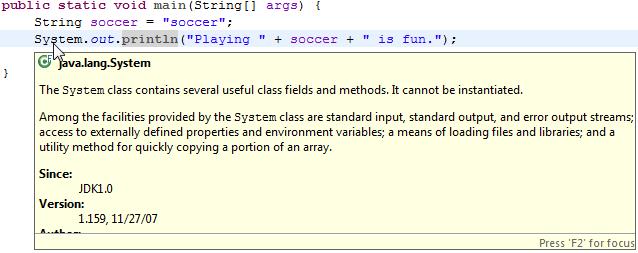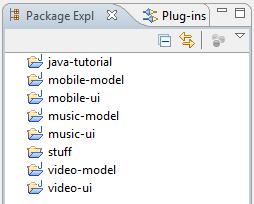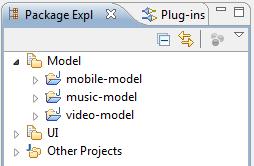Whenever you hover over any piece of code in Eclipse, it pops up a tooltip that displays more information about the item, such as its declaration, variable values or Javadoc information, as in the example below.
Although useful at times, this becomes extremely annoying after a while, especially when you’re using your mouse to browse some code. Popup after popup of unwanted information keeps obscuring your view of the code, leading to some lengthy expletives and big productivity loss. It’s useful information, but not every time all the time, almost like your car’s GPS giving you directions to 10 different places at once while you’re still parked in the driveway.
Luckily there is a way to alleviate the problem and all it takes is changing some preferences in Eclipse. We don’t want to completely disable tooltips (they can be useful), so I’ll show you how to tell Eclipse to bring up the tooltips only when you request them.