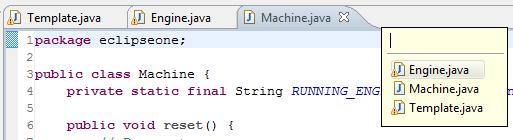Something you do a lot in Eclipse is open files such as classes, XML files and property files in editors. But using the mouse to hunt through the Package Explorer folder hierarchy takes a long time, especially if you forgot where the files are located. The problem gets worse the more projects and files you have in your workspace, so there must be a better way of opening editors.
Luckily, Eclipse has a number of ways to open editors easily using the keyboard. Couple these with oodles of keyboard shortcuts to navigate between editors once you’ve opened them, and you’ve got enough tools to stay away from the mouse and make coding go a lot faster. I’ll discuss some of the more efficient options and then give a summary of when to use which method.